Introduction
Auto-Schedule Rules let you control which rides get automatically booked for you. Think of them as your personal assistant that only accepts rides meeting your standards.
What Are Auto-Schedule Rules?
Your Weekly Schedule tells the bot when you want to work. Auto-Schedule Rules tell it which rides to accept during those times based on:
- 💰 Price (how much the ride pays)
- ⏱️ Hourly Rate (how much you earn per hour)
- 🕒 Duration (how long the ride takes)
- 📏 Distance (how far you'll drive)
- ⏰ Time of Day (morning, afternoon, evening, etc.)
- 📅 Day of Week (weekdays vs. weekends)
How It Works
Simple version: The bot checks every available ride against your rules. If a ride matches at least one of your rules, it gets booked automatically.
Key points:
- Have multiple rules? A ride only needs to match ONE of them to get booked
- Have multiple conditions in one rule? A ride must match ALL conditions in that rule
- No rules set up? Nothing gets auto-booked (you'll still get notifications, but you'll need to book manually)
Main Menu Overview
When you open Auto-Schedule Rules initially using /config → ⚡ Auto-Schedule Rules, you'll see:
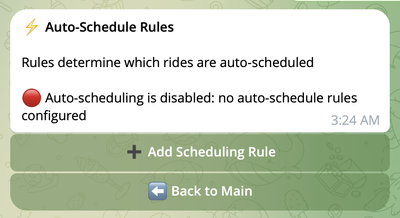
After you create some rules, it will look like this:
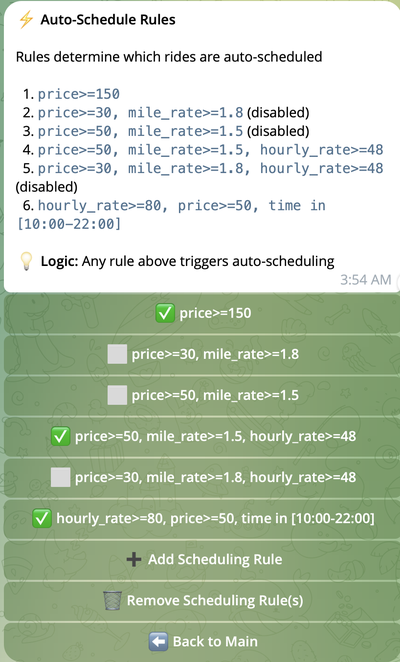
The menu displays:
- Current Rules: List of all configured rules with their criteria and status (enabled/disabled)
- ➕ Add Rule: Create a new scheduling rule
- ❌ Remove Rule: Delete existing rules
- ⬅️ Main Menu: Return to the main configuration menu
When to Use Auto-Schedule Rules
Auto-Schedule Rules are useful when you want to:
- Filter by Profitability: Only schedule rides with minimum price or hourly rate
- Limit Distance: Avoid rides that are too far or too long
- Time-Based Filtering: Schedule different types of rides during different times of day
- Day-Based Filtering: Apply different criteria on weekdays vs. weekends
- Ride Type Filtering: Prefer specific ride types
- Complex Scenarios: Combine multiple criteria for sophisticated scheduling logic
Real-World Examples
Example 1: High-Value Rides Only
What you want: Only accept rides worth at least $30
How to set it up: Create one rule with Price >= 30.0
Example 2: Quick & Profitable Rides
What you want: Accept short rides that pay well per hour
How to set it up: Create one rule with Hourly Rate >= 45.0 and Duration <= 20 minutes
Example 3: Rush Hour Strategy
What you want: During rush hours (7-9 AM, 5-7 PM), accept rides over $35. Other times, only accept rides over $20.
How to set it up: Create two rules:
- Rule 1:
time in [07:00-08:00, 17:00-18:00]andprice>=35 - Rule 2:
time in [00:00-07:00, 08:00-17:00, 18:00-00:00]andprice>=20
Example 4: Weekend Strategy
What you want: On weekends, focus on longer rides with good hourly rates
How to set it up: Create one rule with Days IN [Saturday, Sunday], Duration >= 30 minutes, and Hourly Rate >= 40.0
Special Feature: Enforced Rules
Sometimes you want to catch exceptional rides even when you're not normally working. That's what Enforced rules are for.
What it does: An enforced rule will book rides even outside your normal schedule.
When to use it: For high-value rides you don't want to miss.
Example:
- Your normal schedule: Monday-Friday, 9 AM - 5 PM
- You create an enforced rule:
Price >= 100.0 [Enforced] - A $120 ride appears at 2:00 AM on Saturday
- Result: The bot books it, even though you're normally not working at that time
⚠️ Be careful: Only use enforced rules for truly exceptional rides (like $100+), or you might get booked at inconvenient times!
What You Can Filter By
Here's what you can use to create your rules:
| What to Filter | What It Means | Examples |
|---|---|---|
| 💰 Price | How much the ride pays | 30.0, 45.50, 100.0 |
| ⏱️ Hourly Rate | How much you earn per hour on this ride | 35.0, 50.25, 75.0 |
| 🕒 Duration | How long the ride takes (in minutes) | 15, 30, 45 |
| 📏 Distance | How far you'll drive (in miles) | 5.0, 10.5, 20.0 |
| ⏰ Time | What hour the ride starts (24-hour format) | 07:00, 14:00, 22:00 |
| 📅 Days | What day(s) of the week | Monday, Saturday, Sunday |
How to Compare Values
When creating rules, you can use these comparisons:
-
For numbers (Price, Hourly Rate, Duration, Distance):
>=(greater than or equal)<=(less than or equal)
-
For lists (Time, Days):
IN(matches any of the selected values)
Next Steps
Ready to get started?
- Add a New Rule - Step-by-step guide to create your first rule